Description
Overview
Essential details:SIMATIC FIELD PG M4 portable computer SIEMENS
This Getting Started documentation contains instructions and information that you need for commissioning and using the SIMATIC Field PG M4.
Where is this documentation valid?
This documentation is valid for all available versions of the SIMATIC Field PG M4 and describes the delivery state as of December 2012.
SIMATIC Field PG M4 operating instructions
The operating instructions are available on the included “Software for Field PG” DVD. To read and print the operating instructions, select the corresponding document in the Welcome.pdf.
The operating instructions provide many useful topics dealing with items such as hardware expansion options, changing the device configuration and technical data.
The operating instructions also contain a Declaration of Conformity for the device, with respect to safety and EMC requirements.
Safety information
Always follow the instructions in this manual and in the operating instructions in order to avoid personal injury and damage to assets. The warnings are highlighted by a warning triangle and presented in different forms based on the degree of hazard.
Conventions
The terms “PG” or “device” are also used to refer to the SIMATIC Field PG M4 product in this documentation.
Superiority products SIMATIC FIELD PG M4 portable computer SIEMENS
You may press the ON/OFF button (power button), or close the display panel (lid switch), or use the Windows Start menu to switch the PG from normal mode to one of the following operating states:
● Standby mode (Save to RAM),
● Hibernate (save to disk), default setting
● Off (Windows is brought down).
When the device is brought down from Windows, the device automatically switches off. If the device is not in Windows, it can be switched off using the on/off button.

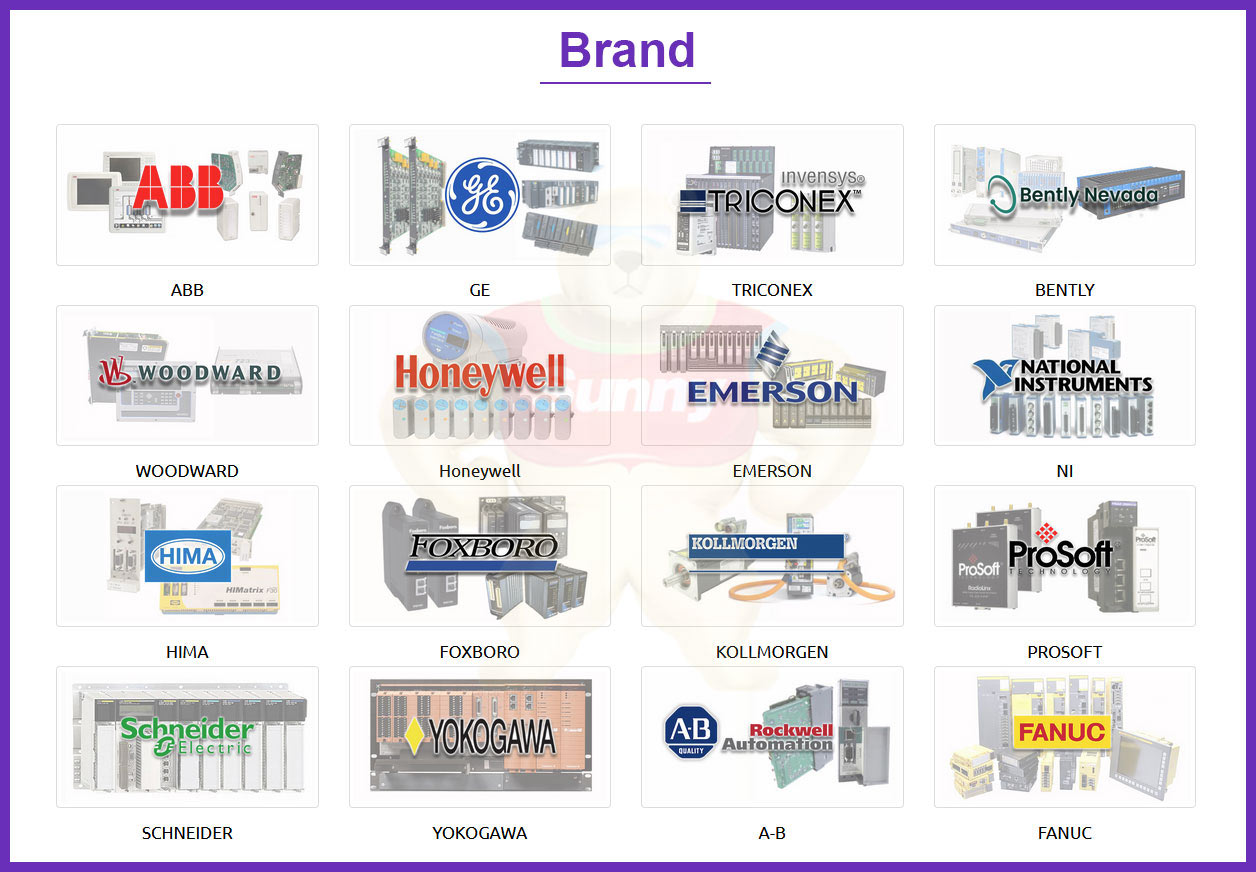
 1 Year Warranty
1 Year Warranty






